Once a site with at least one unit and buyer are created, the next step is to connect them in order to allow certain buyer to bid on the unit.
There are two ways to connect buyer with ad unit:
- Associate AdUnit tab - is more convenient if you have to connect many units to the selected buyer.
- Associate Buyer tab - is more convenient if you have to connect many buyers to the selected unit.
Associate Buyer
Click on the AdUnits (1) tab and on the Edit Button (2) to open AdUnit Settings tab:

AdUnit's settings:

Go to the Associate Buyers tab (1). Here you are able to connect selected AdUnit to the buyers. You can select already created buyer from the drop-down list of buyers (2) or Create New (3).
In the greed you are able to see the list of already connected Buyers with the action buttons:
- Pause (4) - click if you need to pause this connection;
- Edit (5) - here you can edit the already created connection;
- Unlink (6) - press this button if you want to remove this connection;
To tie AdUnit to the Buyer, select the buyer from the list.
After that you will see the following popup window. In case you want to select specific conditions or parameters for this connection press Add Condition button:

Add Condition
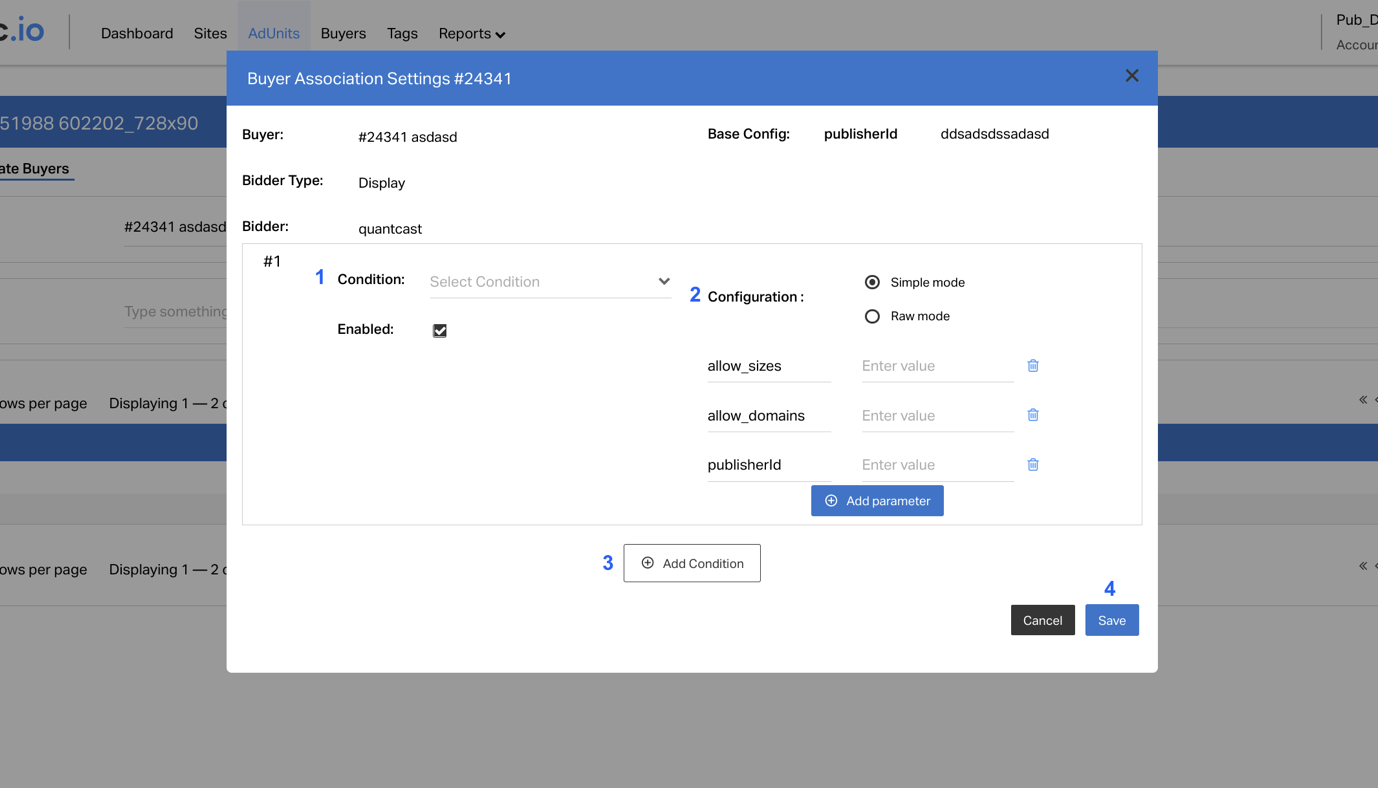
You can set:
- Condition (1) - click here to find out more about Conditions;
- Configuration (2) - if you want to use different parameters for this connection, you can set it here. Also here you can set the additional inner parameters for request filtering. All parameters must be entered without spaces, separated by commas.
Name | Scope | Description | Example | Type |
allow_domains | Optional | Add top domains to white list for certain buyer | Site.com,site2.com | String |
allow_geos | Optional | Add GEO (two-letter country code) to white list for certain buyer. | US,CA,GB | String |
allow_sizes | Optional | Add sizes to white list for certain buyer | 300x250,728x90 | String |
block_geos | Optional | Add GEO (two-letter country code) to the block list for certain buyer. | US,CA,GB | String |
For example, if you want to send a request to this buyer only if the unit's size is 300x250, you can set allow_sizes: 300x250 and during the auction, we will initially check the size of unit and send only one valid request to the buyer.
Please, note that if you don’t want to override certain parameters, you should remove it, don’t leave this field blank in order to avoid issues.
3. Also you can add a few Conditions for this connection (e.g. for different sizes). Click on the Add Condition button (3) to add one more condition.
4. Press the Save button (4).
Associate AdUnits
Click on the Buyers tab (1) and on the Edit Button (2) to open Buyers Settings tab.

Buyer Settings Tab

Select the Associate AdUnits tab (1). Here you are can connect selected Buyer to the AdUnits.
In the greed you are able to see the list of already connected AdUnits with the action buttons. To configure the already created connection press the Edit button (2). To tie Buyer to the AdUnit, select the AdUnit from the drop-down list (3) and click on Add Association button (4). After that you will see the following popup window. In case you want to select specific conditions or parameters for this connection press Add Condition button:

Add Condition

You can set:
- Condition (1) - click here to find out more about Conditions;
- Configuration (2) - if you want to use different parameters for this connection, you can set it here and it will be overridden. Also here you can set an additional inner parameters for request filtering. All parameters must be entered without spaces, separated by commas.
Name | Scope | Description | Example | Type |
allow_domains | Optional | Add top domains to white list for certain buyer | Site.com,site2.com | String |
allow_geos | Optional | Add GEO (two-letter country code) to white list for certain buyer. | US,CA,GB | String |
allow_sizes | Optional | Add sizes to white list for certain buyer | 300x250,728x90 | String |
block_geos | Optional | Add GEO (two-letter country code) to the block list for certain buyer. | US,CA,GB | String |
For example, if you want to send a request to this buyer only if the unit's size is 300x250, you can set allow_sizes: 300x250 and during the auction, we will initially check the size of unit and send only one valid request to the buyer.
Please, note that if you don’t want to override certain parameters, you should remove them, don’t leave these fields blank in order to avoid issues.
3. Also you can add a few Conditions for this connection (e.g. for different sizes). Click on the Add Condition button (3) to add one more condition.
4. Press the Save button (4).
Was this article helpful?
That’s Great!
Thank you for your feedback
Sorry! We couldn't be helpful
Thank you for your feedback
Feedback sent
We appreciate your effort and will try to fix the article